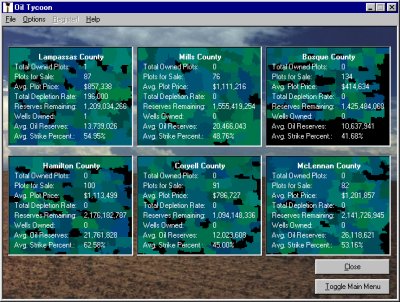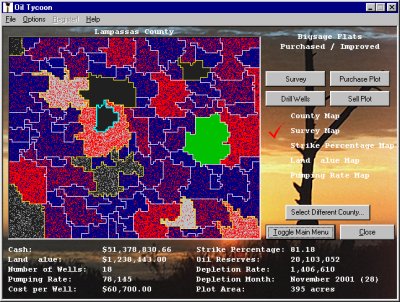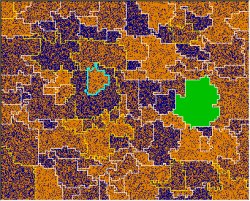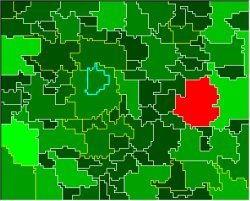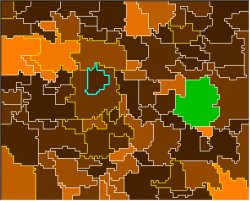| |
Land Plots and Oil
Wells
Selecting a County
County Screen
You can purchase land plots and drill oil wells in
this section. Obtaining crude from land plots involves 4
steps: surveying land, purchasing land, drilling wells, and
selling land. Surveying land allows you to make an informed
decision of which land plot to buy. You must purchase land
before you can drill wells on it. Drilling wells will actually
extract the oil and put it in your inventory. A depleted plot
is automatically sold, but you can choose to sell it earlier if you
wish.
Selecting a County:
When you click the "Land Plots / Oil Wells" button on
the main menu, the first screen that pops up allows you to select
which county you want to work with (shown below):
Each county includes a set of general
statistics:
-
Total Owned Plots:
The total number of plots you currently own.
-
Plots for Sale: The
number of plots you can purchase in the county.
-
Avg. Plot Price: The
average price for each plot of land in the county.
-
Total Depletion Rate: The amount of crude you are receiving from the
county each turn.
-
Reserves Remaining:
The amount of crude oil still available from the plots in the
county.
-
Wells Owned: The
number of wells on land plots you own.
-
Avg. Oil Reserves:
The average amount of crude in each plot in the county.
-
Avg. Strike Percent.: The average strike percentage. The
strike percentage is the likelihood of finding oil when you drill
a well.
Close button: Closes the current screen and
returns you to the main menu.
Toggle Main Menu
button: Opens the main menu without closing the current
screen. If the main menu is already shown, clicking this
button will hide the main menu.
To proceed into a county, click on the box for the
county you wish to see.
County
Screen:
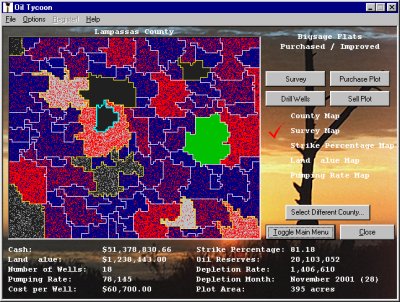
You can work with your land plots and oil
wells on this screen. The county is shown in the large box
just under the name. Below that, a list of statistics for the
currently selected plot can be found. The right area is where
you can survey, purchase, and sell plots and drill wells.
The statistics at the bottom of the
screen are as follows:
-
Cash: This is the amount of cash you
currently have available to you for purchases.
Land Value: The value of the
currently selected plot. This is the amount of cash required
to purchase the plot if you do not currently own it.
Otherwise, it specifies the amount you can sell the land
for.
-
Wells: (only displayed if the
current plot has wells) The number of wells currently on the
plot.
-
Pumping
Rate: (only displayed if the plot is
surveyed) The amount of oil received from each well each
turn.
-
Cost per Well: (only
displayed if the plot is surveyed) The cost of each
well. Usually, the lower the pumping rate, the
lower the cost per well.
-
Strike
Percentage: (only displayed if the plot is
surveyed) The likelihood that drilling a well will strike
an oil reserve. On average the number of wells that will
successfully drill oil is the number of wells you drilled times
the strike percentage.
-
Oil Reserves: (only displayed
if the plot is survyed): The total amount of oil remaining
in the plot and available for drilling.
-
Depletion
Rate: (only displayed if the plot has wells)
The number of gallons depleted from the plot each
turn.
-
Depletion Month: (only
displayed if the plot has wells) The month at which the
current plot will be completely depleted of oil.
-
Plot
Area: The total size of
the plot.
There are four main operations you can do
on any plot:
-
Survey Plot: Surveying
a plot allows you to find more information out about it before
purchasing it. You can find out the amount of oil underneath
it, the pumping rate, and the strike percentage. You can also compare
the plot to other surveyed plots on the various maps.
Surveying takes 1 turn and is required before you can purchase a
plot. To survey a plot, click on the plot and click Survey
Plot, then click OK. To survey multiple plots, click Survey
Plot, then click Multiple Plots, then click the plots you want to
survey. When you are finished, click OK. To survey
all plots, click Survey Plot, then click All Unsurveyed
Plots. All the unsurveyed plots will be selected, and click
OK to survey them.
-
Purchase Plot: Once you own a
plot, you can begin the process of extracting oil from it.
Purchasing takes 1 turn and is required before you can drill any
wells. To purchase a plot, click the plot you want to buy
(it must already be surveyed), click Purchase Plot, and click
OK. To purchase multiple plots, click Purchase Plot, click
Multiple Plots, and click the plots you want to buy. When
you are finished, click OK. To purchase all plots, click
Purchase Plot, then click All Surveyed Plots. All the
surveyed plots will be selected, and click OK to buy
them.
-
Drill Wells: Drilling
wells will extract the oil from a plot you own and place the crude
in your inventory. The amount of crude you receive per turn
is the number of wells times the pumping rate for the plot.
Most of the time, you won't get all the wells you drill because
all of them won't find oil. On average, the number of wells
that find oil is the number you drilled times the strike
percentage.
Drilling wells takes 1 turn. To drill wells, click the plot
you own that you want to drill on, click Drill Wells, type in the
number of wells, and click OK. To drill wells on multiple
plots, click Drill Wells, click Multiple Plots, select the plots
you want to drill on, type in the number of wells (per plot), and
click OK.
-
Sell Plot: The game
automatically sells your plot after it is depleted of oil.
You can, however, choose to sell a plot you own before then.
The amount of cash you receive from the sale is a small
percentage of the original worth of the plot. Selling a plot
takes 3 turns; the first turn is spent finding a buyer, while the
sale is being negotiated in the second turn. The plot is
sold on the third turn, and you receive the cash from the sale at
that time. To sell a plot, click on the plot you want to
sell, click Sell Plot, and click OK. To sell multiple plots,
click on Sell Plot, click on Multiple Plots, choose the plots you
want to sell, and click OK. To sell all owned plots, click
on Sell Plot, click on All Owned Plots, and click
OK.
Color Coding
- Borders:
-
White border: Normal border
around a plot.
-
Yellow border: A plot you
own.
-
Thick blue-green border:
The
currently selected plot.
-
Thick light-blue border:
The
plot is being surveyed.
-
Thick pink border: The plot is
being purchased.
Thick light-green border:
The
plot is being sold.
-
Thick light-yellow border:
Wells are being drilled on the plot.
-
Purple border: The plot is
selected for an operation, such as purchase multiple plots,
etc.
Color Coding
- County Map:
There is no color-coding on the County
Map. Each plot has its own representative
color.
Color Coding
- Survey Map:
-
Dark blue-green: An unsurveyed
plot.
-
Blue with
red spots: A surveyed
plot. The more red spots in the plot, the higher the
concentration of oil reserves.
-
Gray with
red spots: A
purchased plot with no wells. The more red spots in the
plot, the higher the concentration of oil reserves.
-
Black
with gray spots: A
purchased plot with wells. The more gray spots, the lower
the amount of remaining crude oil in the
plot.
-
Green: A sold plot, or
one in the process of being sold.
|
Color Coding - Strike Percentage Map:
- Dark blue-green:
An unsurveyed
plot.
- Blue with yellow spots:
A
surveyed plot. The more yellow spots in the plot, the
higher the strike percentage.
- Green: A sold plot, or
one in the process of being sold.
|
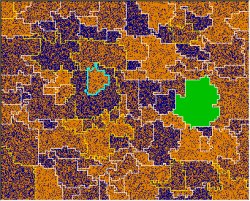 |
|
Color Coding - Land Value Map:
- Green:
The lighter the
shade of green, the more valuable the plot is.
- Red: A sold plot, or
one in the process of being sold.
|
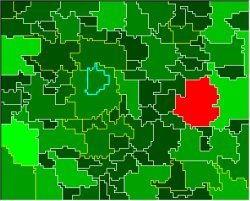 |
|
Color Coding - Land Value Map:
- Green:
The lighter the
shade of green, the more valuable the plot is.
- Red: A sold plot, or
one in the process of being sold.
|
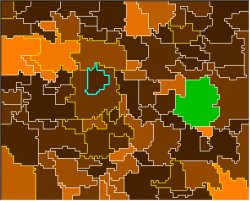 |
Buttons on the right
side of the screen:
- Select Different County:
Returns
you to the Select County screen.
- Close:
Closes the current screen
and returns you to the main menu.
- Toggle Main Menu: Opens the main
menu without closing the current screen. If the main menu is
already shown, clicking this button will hide the main
menu.
|





![]()